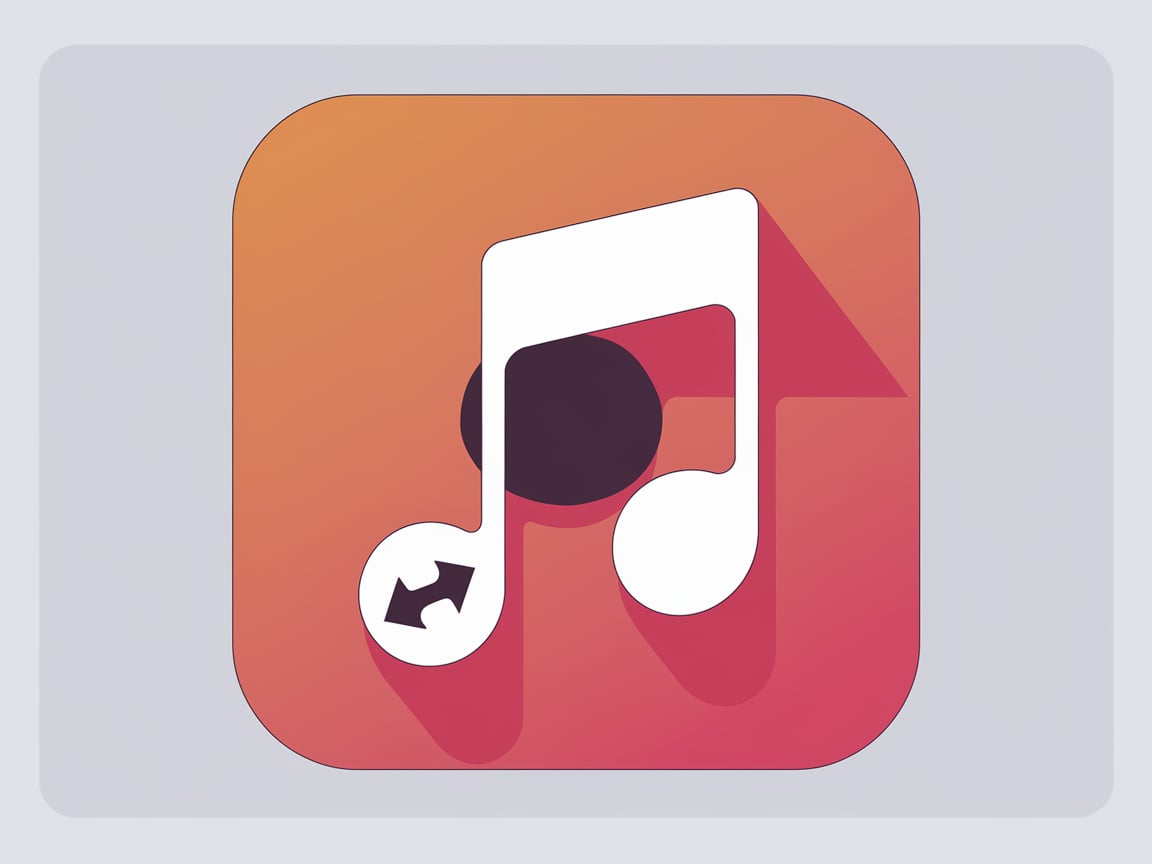
How to Use Notebooklm Podcast with Apple Music: A Step-by-Step Guide
Are you looking to enhance your podcast listening experience? Learn how to seamlessly integrate Notebooklm Podcast with Apple Music for on-the-go enjoyment. This guide will walk you through the process, from subscribing to Apple Music to listening to your custom-generated podcasts on your mobile device.
1. Subscribe to Apple Music
To get started, you'll need an active Apple Music subscription. Here's how to sign up:
- Open the Apple Music app on your device.
- Tap on the "For You" tab.
- Choose a subscription plan that suits your needs.
- Complete the sign-up process using your Apple ID.
2. Enable iCloud Music Library
Syncing your music library across devices is crucial for this setup. Follow these steps to enable iCloud Music Library:
- On your Mac, open the Music app.
- Go to Music > Preferences (or press Command + ,).
- Click on the "General" tab.
- Check the box next to "Sync Library."
- Click "OK" to confirm.
3. Generate Content with Notebooklm Podcast
Now, let's create your custom podcast content:
- Open Notebooklm Podcast on your MacBook.
- Choose your input method:
- Type or paste your text directly into the application.
- Upload a PDF file containing your desired content.
- Select your preferred output format (podcast, e-book, or audio).
- Customize your generation settings if needed.
- Click "Generate" to create your personalized audio content.
4. Add Generated Audio to Apple Music Library
Once your content is ready, add it to your Apple Music library:
- Locate the generated audio file on your MacBook.
- Open the Music app on your Mac.
- Drag and drop the audio file into your Music library.
- Wait for the sync process to complete (this may take a few moments).
5. Listen on Your Mobile Device
Finally, enjoy your custom content on the go:
- Open the Apple Music app on your iPhone or iPad.
- Go to the "Library" tab.
- Find your newly added Notebooklm Podcast audio in your library.
- Tap to play and enjoy your personalized content wherever you are!
Conclusion
By following these simple steps, you can harness the power of Notebooklm Podcast and Apple Music to create a truly personalized listening experience. Whether you're commuting, working out, or relaxing at home, your custom-generated podcasts will always be at your fingertips.
Remember to keep your devices connected to the internet to ensure smooth syncing between your MacBook and mobile devices. Happy listening!